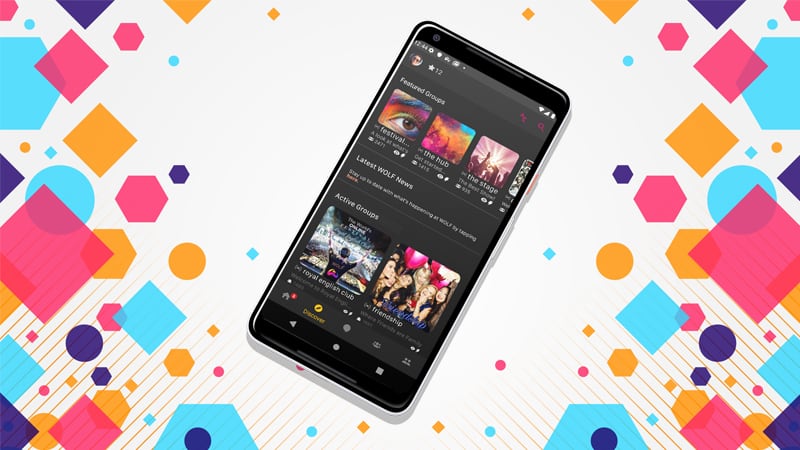We’ve got a new visual uplift for the app, message request improvements, enhancements to Group edit functions, and much more in WOLF 10. Check it out!
Contents
- Level Up and Achievement Celebration Screens
- Festivalisation (icon updates)
- Group Edit/Create Layout Improvements
- Stage Preferences (Auto Open)
- Message Requests
- Misc
Level Up and Achievement Celebration Screens
When you Level Up or earn a new Achievement you’ll receive a notification. Tap on it to be taken to a new celebration screen! Congratulations!


Festivalisation
Festivalisation is more than just a visual uplift, it’s a way of life. You’ll see new icons and colours around the app: on the navigation bar, Group Profile, User Profile, and more! Explore the app and check them out.

Group Edit/Create Layout Improvements
We’ve simplified and improved the layout of the Group Edit/Create screens to section input fields by their category type e.g. a section for Name/Avatar, Stage, Information and Advanced Settings.
You can also choose from several Stage Themes, including Shisha Lounge, Theatre, etc.
We have also removed the need to accept the community guidelines when making or editing the group, as this is covered when you create your account. This greatly eases the process for you.
Stage Preferences (Auto Open)
The Audio Stage will automatically open when you first enter a Group if it has one. You’ll see a dialogue box explaining the feature and how to disable it. You can go to Settings > General to update your preference.
- When set to ‘Always’, the stage will always open when entering a Group.
- When set to ‘Never’, the stage will always be closed when the user enters a group.
- You can also set it to ‘Remember Last’ this will open or close the stage in your next group depending on how you left it in your previous group.
NOTE: If you are already listening to a Stage and choose to “Remember Last”, then your preference will be overwritten and you will continue to listen to the Stage that you have open.
Message Request Improvements
Accepting/Deleting
Now, when you access your Message Requests (Chats > 3 Dots > Message Requests) you will see your pending message requests, with a description of the type of message (i.e. Text message or picture message etc). Upon tapping the message, you can choose to “Accept” to transform it into a normal conversation, or “Delete”, which will remove the message and block the sender.
Sender Notifications
If you send a Message Request (i.e. try to Chat with them) to somebody you have not already had a private conversation with, you will be able to see the status of your sent message. You will see “Message Filtered” followed by an orange “?” if it is awaiting approval. If the receiver of the message has their filter set to strict, you will see a “Message Blocked” followed by a red “!”, meaning they will not receive your message.



Misc
- If a user is banned from a Group, their images in the Chats screen will be blurred to protect from unwanted messages/inappropriate images
- Gamepad, Message Packs and Invite Center have been removed